HTML Audio
Problems, Problems, and Solutions
Playing audio in HTML is not easy!
You must know a lot of tricks to make sure your audio files will play in all browsers (Internet Explorer, Chrome, Firefox, Safari, Opera) and on all hardware (PC, Mac , iPad, iPhone).
In this chapter W3Schools summarizes the problems and the solutions.
Using Plug-ins
A plug-in is a small computer program that extends the standard functionality of the browser.
Plug-ins can be added to HTML pages using the <object> tag or the <embed> tag.
These tags define containers for resources (normally non-HTML resources), which, depending on the type, will either be displayed by the browsers, or by an external plug-in.
Using The <embed> Element
The <embed> tag defines a container for external (non-HTML) content.
The following code fragment should play an MP3 file embedded in a web page:
Problems:
- Different browsers support different audio formats
- If a browser does not support the file format, the audio will not play without a plug-in
- If the plug-in is not installed on the users' computer, the audio will not play
- If you convert the file to another format, it will still not play in all browsers
Using The <object> Element
The <object tag> tag can also define a container for external (non-HTML) content.
The following code fragment should play an MP3 file embedded in a web page:
Problems:
- Different browsers support different audio formats
- If a browser does not support the file format, the audio will not play without a plug-in
- If the plug-in is not installed on the users' computer, the audio will not play
- If you convert the file to another format, it will still not play in all browsers
Using the HTML5 <audio> Element
The HTML5 <audio> tag defines sound, such as music or other audio streams.
The <audio> element works in all modern browsers.
The following example uses the <audio> tag, and specifies one MP3 file (for Internet Explorer, Chrome, and Safari), and one OGG file (for Firefox and Opera). If anything fails it displays a text:
Example
<audio controls>
<source src="horse.mp3" type="audio/mpeg">
<source src="horse.ogg" type="audio/ogg">
Your browser does not support this audio format.
</audio>
<source src="horse.mp3" type="audio/mpeg">
<source src="horse.ogg" type="audio/ogg">
Your browser does not support this audio format.
</audio>
Try it yourself »
Problems:
- You must convert the audio files into different formats
- The <audio> element does not work in older browsers
The Best HTML Solution
The example below uses the HTML5 <audio> element and tries to play the audio either as MP3 or OGG. If it fails, the code "falls back" to try the <embed> element:
Example
<audio controls height="100" width="100">
<source src="horse.mp3" type="audio/mpeg">
<source src="horse.ogg" type="audio/ogg">
<embed height="50" width="100" src="horse.mp3">
</audio>
<source src="horse.mp3" type="audio/mpeg">
<source src="horse.ogg" type="audio/ogg">
<embed height="50" width="100" src="horse.mp3">
</audio>
Try it yourself »
Problems:
- You must convert the audio files into different formats
- The <embed> element cannot "fall-back" to display an error message
Yahoo Media Player - An Easy Way to Add Audio to Your Site
The FREE Yahoo Media Player is definitely a favorite: You simply let Yahoo do the job of playing your songs.
It plays MP3 and a lot of other formats. You can add it to your page (or blog) with a single line of code, and easily turn your HTML page into a professional playlist:
Example
<a href="horse.mp3">Play Sound</a>
<script src="http://mediaplayer.yahoo.com/latest"></script>
<script src="http://mediaplayer.yahoo.com/latest"></script>
Try it yourself »
To use it, insert the following JavaScript at the bottom of your web page:
<script src="http://mediaplayer.yahoo.com/latest"></script>
Then, simply link to your audio files in your HTML, and the JavaScript code automatically creates a play button for each song:
<a href="song1.mp3">Play Song 1</a>
<a href="song2.wav">Play Song 2</a>
...
...
<a href="song1.mp3">Play Song 1</a>
<a href="song2.wav">Play Song 2</a>
...
...
The Yahoo Media Player presents your readers with a small play button instead of a full player. However, when you click the button, a full player pops up. Note that the player is always docked and ready at the bottom of the window. Just click on it to slide it out.
Using A Hyperlink
If a web page includes a hyperlink to a media file, most browsers will use a "helper application" to play the file.
The following code fragment displays a link to an MP3 file. If a user clicks on the link, the browser will launch a helper application to play the file:
A Note About Inline Sounds
When sound is included in a web page, or as part of a web page, it is called inline sound.
If you plan to use inline sounds, be aware that many people will find it annoying. Also note that some users might have turned off the inline sound option in their browser.
Our best advice is to include inline sounds only in pages where the user expects to hear sounds. An example of this is a page which opens after the user has clicked on a link to hear a recording.
HTML Multimedia Tags
New : New tags in HTML5.
| Tag | Description |
|---|---|
| <embed> | Defines an embedded object |
| <object> | Defines an embedded object |
| <param> | Defines a parameter for an object |
| <audio>New | Defines sound content |
| <video>New | Defines a video or movie |
| <source>New | Defines multiple media resources for media elements (<video> and <audio>) |
| <track>New | Defines text tracks for media elements (<video> and <audio>) |
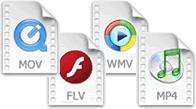
 A manifest file needs to be served with the correct MIME-type, which is "text/cache-manifest". Must be configured on the web server.
A manifest file needs to be served with the correct MIME-type, which is "text/cache-manifest". Must be configured on the web server.


